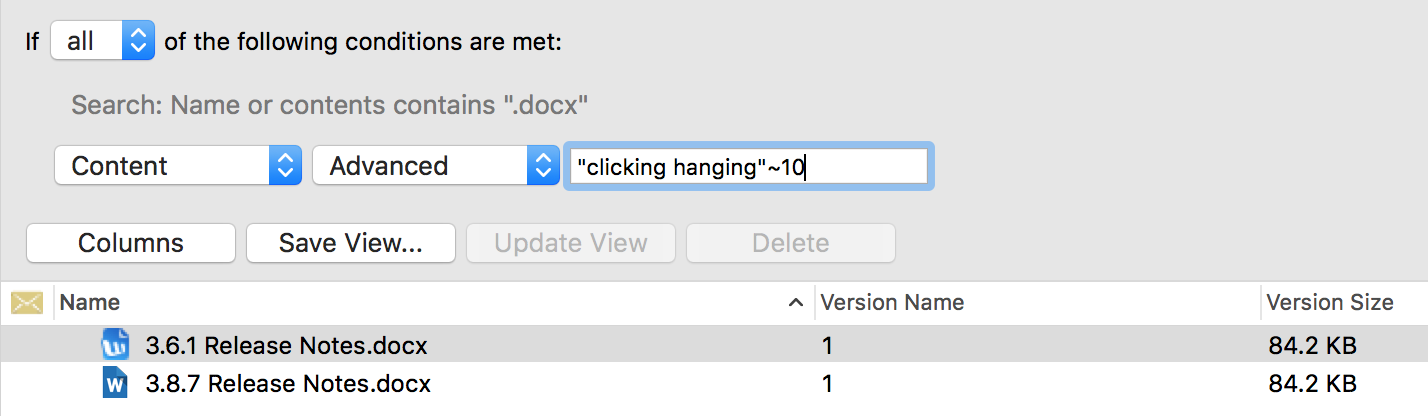Files
& Folders
Advanced searching - finding two or more words in close proximity
To do this select Advanced Search.
Change the criteria to Content and select Advanced.
In the text field type the words you are looking for in the following way:
"word1 word2"~10
Please note the words are contained within double quotes and are separated with a space followed by a ~ and the number of words you wish to search between. There are no spaces after the ending double quotes. See screenshot below.
Setting the amount of words to 10 could be reasonable for a sentence, however you would increase it to something like 200 for a paragraph.