Cloud
& iPad
How to make DocMoto visible to the Files app on an iPad
In DocMoto iPad client version 1.4 a full integration with the iOS Files app was released.
To take advantage of the integration you must set DocMoto as a location within the Files app. The procedure is as follows:
- Install the latest version of the DocMoto iPad client.
- Open the Files app.
Select the menu (to the right of the word Browse in the upper left) and choose Edit.
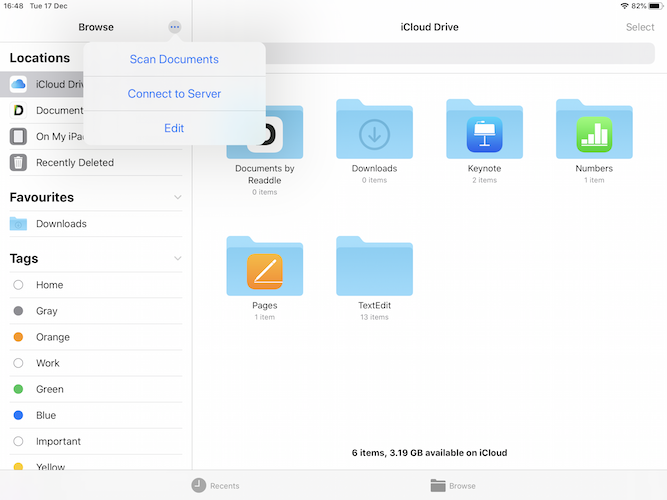
Expand Locations where you will see DocMoto listed as a possible location.
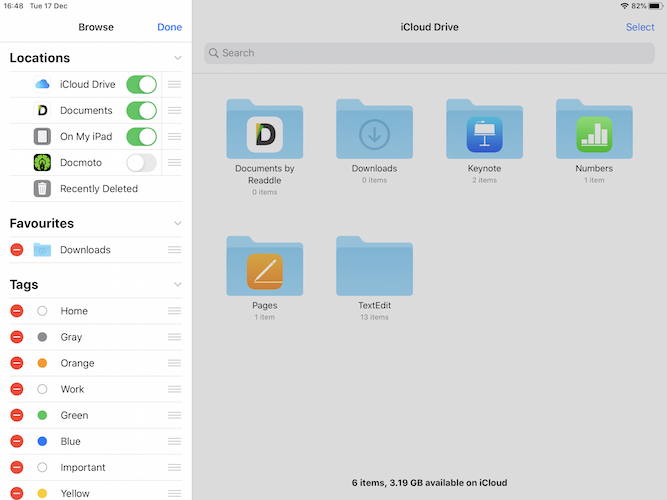
- Enable it. and select Done.
You will now see DocMoto in your list of locations.
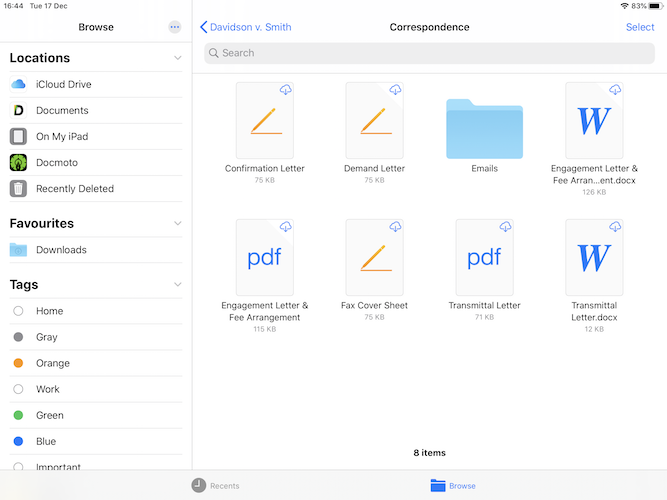
- Follow the on-screen instructions to connect and work with your DocMoto repository.