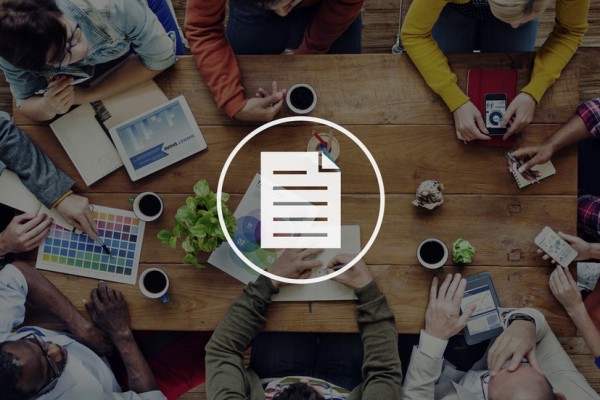In this article we take the first step towards the documents having their own life as they progress through the system.
The Approach
To get an overview of the documents that need action at any given time, we are going to make use of three key DocMoto technologies.
- Tags
- Searches
- Reports
Tags
Experienced DocMoto users will know that DocMoto makes big use of tags. In their simplest form tags are just labels, but in DocMoto tags and their values can be used for much more. In this article we show how to use them to drive processes.
For this example, two tags need to be created. The first Document Status is a list tag with the selectable values being the state of a document. The possible values will be Incoming Document, Review Document, Print / Scan / File / Mail and Final.
The second tag is Assigned To which is also a list type, the list values are the DocMoto users.
Searches
All DocMoto users know about the search. Legendary may be overstating it, but mega powerful is fairly close. Searching brings together standard facets such as a file’s content, its name and dates, as well as those carefully designed tags and of course their tag values.
DocMoto’s search is equipped with all the features you would expect from a product closely aligned to the Mac. One such feature is the ability to save and name a common search.
When used in this way the Search feature becomes more than just a search, it becomes a highly configurable method to find documents.
For this article we created a search that looks for documents that have a Document Status of Incoming Document and an Assigned To value of the current user.
Clearly such a search is going to find “all documents marked as incoming and assigned to the current user”. The search is saved and called My Incoming Documents.
Reports
One of DocMoto’s newer features Reports gives both users and administrators a highly secure (you can’t see what you shouldn’t see) and super flexible “window” into DocMoto’s core database.
Reports can be configured for literally anything, from an assessment of usage right across to all documents checked out by a given user.
Crucially it gives managers a great way to see the overall picture. As reports can be exported to analysis tools like Excel they can provide the basis for some easily created management and analysis tools for the business.
We are going to use a simple summary report of the current assigned values of all “user defined” tags.
This is going to provide an overview of who is assigned what. The perfect tool for spotting bottlenecks and workload issues.
Putting it together and Using it
We have defined the tags, saved the search and created the report.
All that’s needed is to ensure that the tags required are set to “mandatory” and applied to folders where the documents under this regime are stored.
Aside from teaching the users to set up and run their own searches that’s all there is to it.
To use the system day to day all a user need do is run the saved search “My Incoming Documents” and their workload will automatically be presented to them.
To manage the firms workload, spot the bottlenecks, smooth the workflow, just run the report whenever its required. Reports can be secured so they are only accessible to people who need to see them.
All your incoming documents presented ready for action.
Use the reports for management information.